Deriv Bot bilan asosiy savdo botini qanday qurish mumkin
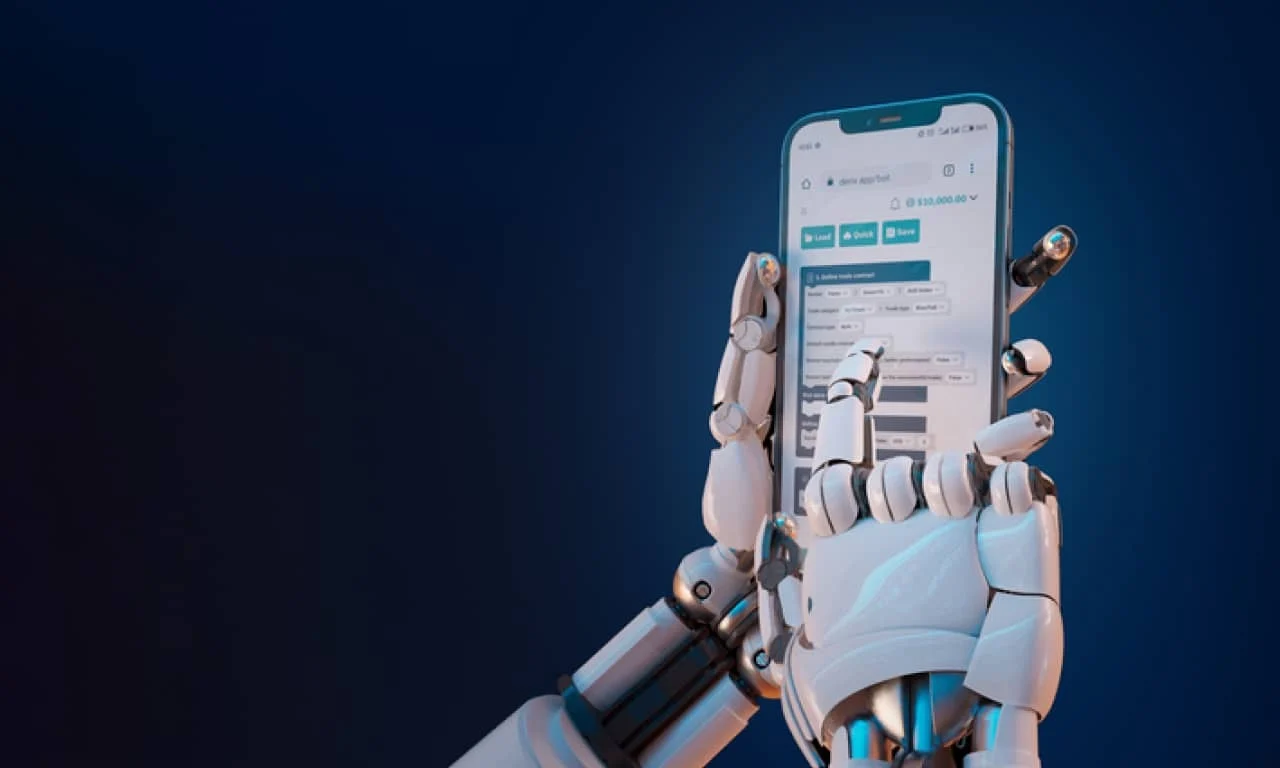
Ushbu maqola dastlab 2022 yil 30 noyabrda chop etilgan va 2024 yil 14 mayda yangilangan.
Eng so'nggi kontent yangilanishimiz bilan tanishing—endilikda qiziqarli video ko'rinishini taqdim etamiz! Qisqa ko'rinish uchun videoni tomosha qiling yoki qo'shimcha chuqur ma'lumotlar uchun pastda o'qing.
Siz o'z Deriv akkauntingizga kirganingizdan so'ng va savdogar markazidan Deriv Bot ni tanlaganingizda, siz 4 ta oldindan belgilangan blok bilan Deriv Bot ning ish maydonini ko'rasiz – 3 ta majburiy (savdo parametrlarini, sotib olish shartini va qayta savdo qilishni) va 1 ta ixtiyoriy (sotish sharti). Majburiy bloklar sizning savdo botingizni ishga tushirish uchun muhimdir, ixtiyoriy blok esa sizga savdo strategiyangizni yangilash imkoniyatini beradi.
Oldingi blog postimizda muhokama qilinganidek, ushbu bloklardagi oldindan belgilangan parametrlar sizga darhol savdo boshlash imkonini beradi. Ammo, siz ushbu parametrlarni shaxsiy savdo strategiyangizga moslashtirish erkinligiga ham egasiz. Ushbu blog postida, biz har bir oldindan belgilangan blokni ko'rib chiqamiz va sizning birinchi shaxsiy savdoni Deriv Bot da amalga oshirish uchun ularni qanday moslashtirishni tushuntiramiz.
Majburiy bloklaringizni o'rnating
Majburiy bloklar sizning savdo ma'lumotlar uchun muhim elementlarni o'z ichiga oladi, masalan, qaysi bozorda savdo qilmoqchi ekanligingiz va qachon savdoni amalga oshirishni aniq belgilashingiz.
Savdo parametrlari
Savdo parametrlari birinchi majburiy blok; siz uni ‘Savdo parametrlari’ tabida topasiz. Ushbu blokda siz quyidagi ma'lumotlarni o'rnatishingiz mumkin:
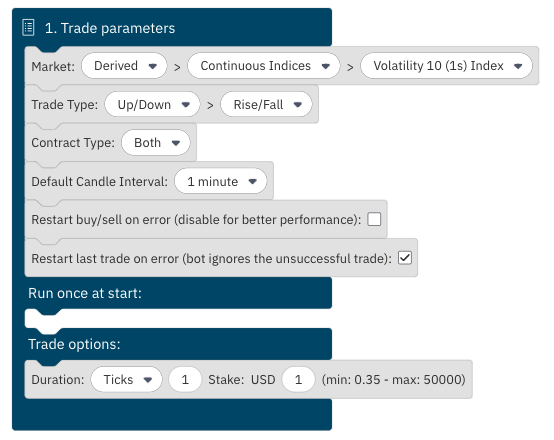
Bozor
Savdo qilmoqchi bo'lgan bozor va aktivni tanlang – derived indices, forex, aktsiya indekslari va tovarlar.
Savdo turi
Siz tanlagan savdo turini tanlang – Up/Down dan Only ups/Only downs ga agar siz opsiyalardan savdo qilmoqchi bo'lsangiz. Yoki multiplikatorlarni tanlang.
Ba'zi savdo turlari bir necha o'zgarishda taklif etiladi. Masalan, Digitsda Matches/Differs, Even/Odd, yoki Over/Under mavjud.
Ushbu bo'limni ham tekshirishni unutmang, va sizning afzal ko'rgan o'zgarishingizni tanlang.
Shartnoma turi
Sizning navbatdagi qadam – qaysi shartnoma turini tanlash ekanligini belgilash. Buni 'Ikkalasi' sifatida qoldirishingiz mumkin, chunki keyinchalik 'Sotib olish shartlari' ostida yo'nalishni tanlashingiz mumkin.
Standart sham intervali
Ushbu bo'lim texnik tahlil uchun indikatorlar o'rnatish uchun muhimdir. Biz Deriv Bot da texnik tahlilni boshqa blog postida qamrab olamiz, shuning uchun biz hozircha buni shunday qoldiramiz.
Boshqa parametrlarni ham o'rnating:
- Xato tufayli xarid/savatni yangilash – botingizga xato tufayli bu harakat to'xtatilgan bo'lsa, shartnoma xarid qilishni yoki sotishga ruxsat berishni ayting. Bu standart bo'lib o'chirilgan.
- Oxirgi savdoni xato tufayli yangilash – botingizga oxirgi savdoni xato tufayli to'xtatilgan bo'lsa, uni yangilashni xohlaysizmi yoki yo'qmi, buning haqida xabar bering. Bu standart bo'lib yoqilgan.
Birinchi marta ishga tushirishda bir marta ishlatish
Ushbu bo'limda belgilangan ko'rsatmalar faqat bir marta – botingizni ishga tushirganda bajariladi – va har safar yangi savdo amalga oshirilganda takrorlanmaydi.
Bu yerda siz qo'shimcha parametrlarni, masalan, o'z mobil esa yoki xabarnoma o'rnatishingiz mumkin, lekin buni amalga oshirish ixtiyoriy bo'lib, biroz ko'proq texnik tushuncha talab etadi.
Kengroq ma'lumotlarni biz 'Deriv savdo botining ilg'or parametrlarini qanday o'rnatish kerak' blog postimizda qamrab olamiz. Hozircha, siz buni bo'sh qoldirishingiz mumkin.
Savdo opsiyalari
Ushbu blokda siz savdo opsiyalaringizning zarur parametrlarini qo'shishingiz kerak, masalan, kerakli savdo davomiyligi va opsiya savdosida baho miqdori. Ba'zi Digits opsiyalarining 'Taxmin' deb nomlangan qo'shimcha kirish maydoni mavjudligini unutmang. Buning uchun, sizga 0–9 oralig'idagi raqamni kiritishingiz kerak bo'ladi. Bu shartnoma yopilganda aktivning oxirgi raqami taxminingizdir.

Multiplikatorlar savdo turi uchun siz multiplikator qiymatini va baho miqdorini, shuningdek, foyda olish va zararni to'xtatish miqdorini qo'shishingiz kerak bo'ladi. Foyda olish va zararni to'xtatish ochiq pozitsiyalarni yopish shartlaridir.
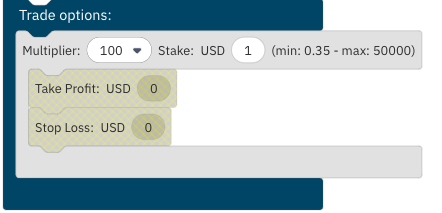
Sotib olish shartlaringizni aniqlang
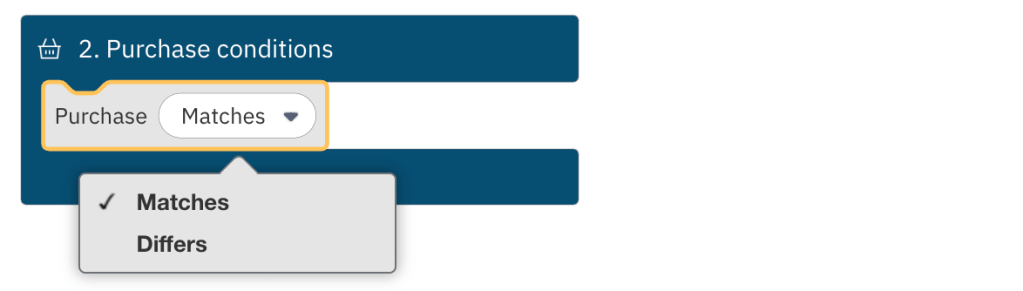
Sotib olish shartlari eng muhim blok hisoblanadi, chunki u botingizga qaysi savdoni amalga oshirishni belgilaydi. Shuningdek, savdo amalga oshirilishidan oldin bajarilishi kerak bo'lgan ma'lum shartlarni ko'rsatish uchun qo'shimcha parametrlarni tanlashingiz mumkin.
Savdoni qayta boshlash shartlarini o'rnating
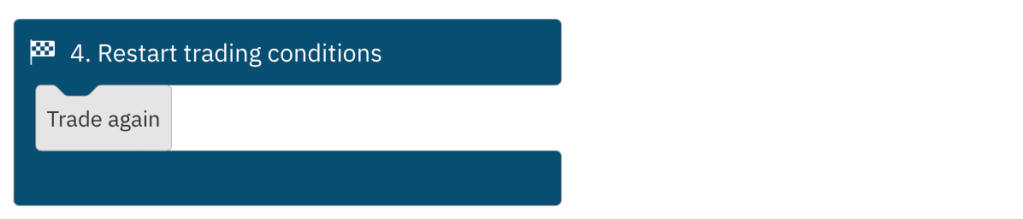
Ushbu blok orqali siz botingizga savdoni davom ettirish yoki to'xtatish haqida xabar bera olasiz. Shuningdek, siz navbatdagi savdingiz uchun parametrlarni moslashtirishingiz va zararni to'xtatish yoki foyda olishni amalga oshirishingiz mumkin. Hozir qilib ko'rishingiz mumkin.
Ushbu 3 ta majburiy blokni o'rnatganingizda, savdo botingiz siz uchun savdoni bajara boshlashga tayyor. Uni yashil 'Ishga tushirish' tugmasini bosish orqali yoqing, ekraningizning o'ng yuqori burchagida, balans ko'rsatkichi ostida joylashgan.
Yodda tutingki, bir marta botingizni ishga tushirgach, o'rnatgan savdingiz cheksiz marta takrorlanadi, to siz uni qo'lda 'To'xtatish' tugmasini bosish orqali to'xtatmaysiz. Agar siz botingizni hozirgi savdoni yopmadan to'xtatsangiz, bot o'z davomiyligi tugagunga qadar kutadi va yangi savdo amalga oshirmaydi.
Stratejinangizni takomillashtirish uchun ixtiyoriy blok qo'shing
Ixtiyoriy blok sizning savdo strategiyangizni yaxshilash va qo'shimcha parametrlar qo'shish uchun ishlatilishi mumkin.
Sotish shartlari
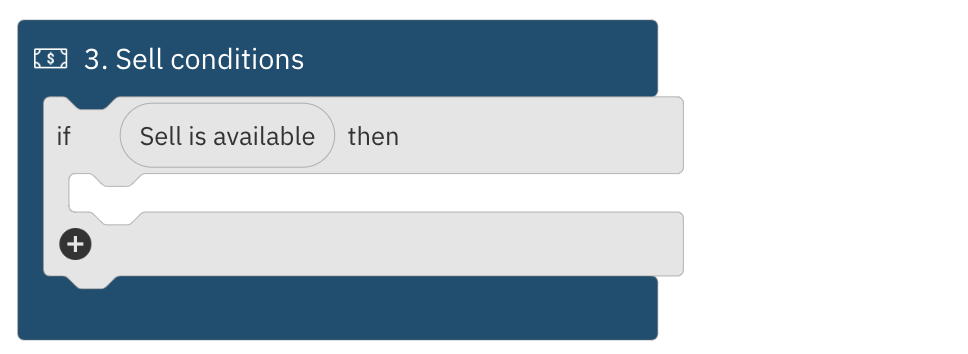
Sotish shartlari bloki yordamida siz savdolaringizni ularning davomiyligi tugamaganidan oldin bozor narxida sotishingiz mumkin. Ushbu blok tik shartnomalar bilan ishlatilmaydi va sotish mavjudligi shartnoma davomiyligi va hozirgi bozor shartlariga bog'liq. Umuman olganda, sotish shartlari bloki multiplikatorlar bilan savdo qilish uchun ko'proq mos keladi.
Agar siz faqat oddiy strategiyani o'rnatsangiz, siz ixtiyoriy blokni bo'sh qoldirishingiz yoki ish maydoningizdan olib tashlashingiz mumkin. Sizning botingiz faqat 3 ta majburiy blok bilan yaxshi ishlaydi.
Bizning “Deriv savdo botining ilg'or parametrlarini qanday o'rnatish kerak” blog postimizda, sizning savdo botingizga qo'shimcha ko'rsatmalar qanday qo'shish va ixtiyoriy blokni avtomatlashtirilgan savdolarni eng ko'p foydalanish uchun qanday o'rnatish haqida barcha batafsillarni ko'rib chiqamiz!
Shuningdek, Deriv Bot ga o'tib, sizning riskisiz demo hisobingiz da majburiy bloklarni o'rnatishni mashq qilishingiz mumkin, unda 10,000 USD virtual valyuta yuklangan.
Rad etish:
Ushbu blog maqolasidagi ma`lumotlar faqat ta`lim maqsadlarida va moliyaviy yoki investitsiya maslahati sifatida mo`ljallanmagan.
Savdo shartlari, mahsulotlar va platformalar yashash joyingizga qarab farq qilishi mumkin.
Deriv Bot Yevropa Ittifoqida yashovchi mijozlar uchun mavjud emas.




.webp)

